Required Reading:
Documenting Your Work
Why we’re doing this:
We will develop our professional skills by practicing digitally archiving our work. It is important to learn how to create effective high-quality photos and videos because it will not only prepare us for the basic requirements of being an arts professional, it is also a skill that will help you in any field.
Additionally for art majors, in your senior year, you will be required to create an online portfolio of all your work, and it is easier to take these photos/videos semester-by-semester instead of trying to document everything during your final semester of school.
What’s required:
- Gather together all your photos and videos of your projects over the course of the semester. Photos must be 300dpi and at least 6 inches on their short edges. For projects recorded on video, you must submit the finished video AND the working/raw files from when you first shot the work.
- Each project should be named as follows:
LASTNAME_assignment-title_1.mov
LASTNAME_assignment-title_2.mp4
LASTNAME_assignment-title_3.jpg
(it starts with your last name in CAPS, then has the name of the assignment/project, then a number) Use these same file names as the captions for your images.
I put together a couple tutorials for resizing and saving imagery in Photoshop. For our documentation imagery (and presentations), we will need to make sure that our files are sized correctly. If you have any questions, please let me know.
Resizing in Photoshop: http://screencast.com/t/ExgZ82w5
Saving an image for the screen: http://screencast.com/t/Q5jqp1vehlh - You will upload your files to an album with YOUR FULL NAME on our class Flickr account. If you upload them, but fail to put them in your album, you will receive no credit.
- All documentation must be uploaded no later than 1 hour before the start of class on the day it is due.
UPLOADING to Flickr:
- Log in to Flickr using the login info here.
- Navigate to the albums page:
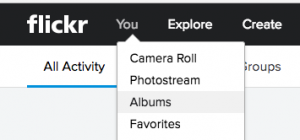
- You’ll arrive at a page that looks like this:
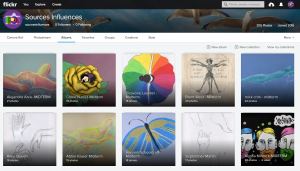
- Click the Upload button in the top right corner:

- Select your photos to add to Flickr.
- Then, Click on
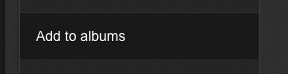
- Then, Click on the “Create New Album Button”
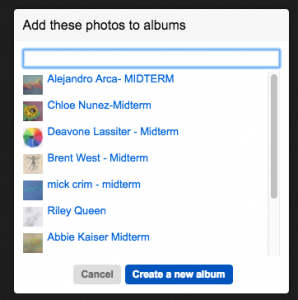
- Title your album:
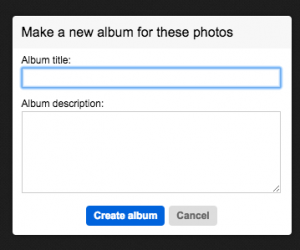
- Click the “Create Album” button and then make sure your album has a green checkmark by it:

- Then click the Upload button:

- You will get a confirmation screen like this:
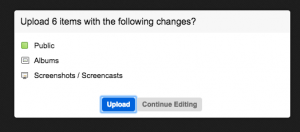
Click the Upload button.
Grading Criteria (20 points – visit link for details)
- photos/video of all projects and exercises we completed in class in the correct album – 5pts
- correct resolution size (if photo); both raw and edited footage (if video) – 5 pts
- correctly labeled – 5 pts
- good lighting (correctly white balanced and focused) – 5pts